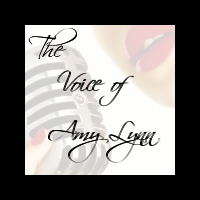Have you noticed that you are getting errors when trying to reach websites that don’t have an S in the address bar making them a secure website? This is a really annoying issue when some sites can’t update due to scripts they are using or whatnot. There is a general real concern with webmasters that don’t have https in the address bar. I know this because several of my websites and clients can’t have this adapted as of yet. So users who encounter this issue can’t even access those sites. I do have a genuine fix for this and it’s a lot easier than you may think.
The problem isn’t you, or anything you’ve done, it’s not even your internet router or ISP. It’s simply the fact that your computer did a sync with the time date sever. I have found the time. nist. gov server to not be useful I’m using time.windows.com. Every time my personal machine set the time to it I had to fix it. But I will admit the first time this happened, IE me being unable to reach websites that weren’t secure – I was in one hell of a panic mode! I couldn’t figure out what was going on. All I knew was my wifi wasn’t allowing me but if I connected through my Ethernet cable (which not everyone understands or uses) I was able to access everything perfectly fine. Also after updating the time on the computer, it wasn’t enough to fix the issue. A reboot was necessary and sometimes even that didn’t do the trick. Once I connected my Ethernet cable, I was able to surf perfectly fine after I fixed the time and I could then unplug it and the issue was fixed.
- Open Control Panel.
- Click on Clock, Language, and Region.
- Click on Date and Time.
- Click on the Internet Time tab.
- Click the Change settings button.
- Check that the Synchronize with an internet time server option is selected.
- Use the drop-down menu to select a different server. [If you want, I simply had no choice in the matter since the gov isn’t correct.]
- Click the Update now button to synchronize the time with the new server.
- Click OK.
- Click Apply.
- Click OK.
I’m not real sure why this has become an issue for so many. I noticed through my research that many tech sites and forums had this question/concern.